Comdata Expense Management System -- CEMS |
 |
Comdata Expense Management System -- CEMS |
 |
During the initial sync of CEMS and your ERP, your company's entire chart of accounts will be imported into CEMS. You will need to determine what coding structure should be applied to the account codes.
1. Access this feature from the CEMS home page by selecting .
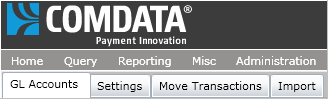
The GL Account Setup page provides several options for searching and editing a GL account.
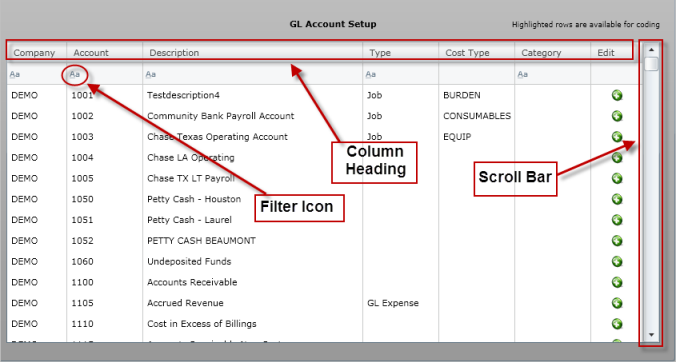
| Navigation option | Description |
| Column heading | Select an individual column heading (Description, Account, Company, etc.) to sort account codes in ascending or descending order for that column. |
| Filter icon |
Select this icon under a specific column to open a list of filtering options. 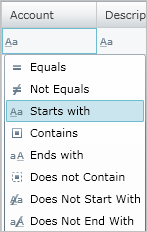 |
| Scroll bar | Use the scroll bar to move through the list of account codes. |
2. Select a GL code and then select the edit icon to open the Account Setup window.

3. Use the Account Setup window to assign coding types, job cost types, and equipment cost categories to the GL code. Each value moved to the right box will be assigned to the GL code.
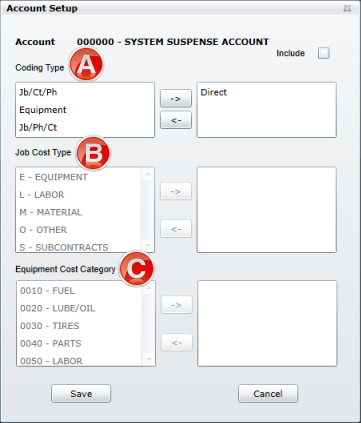
4. Select the Include check box and then select Save to apply the coding structure to the GL code.
Note: You can go back and uncheck the Include check box to remove the GL code. This will also remove a cardholder's default coding value if it is applied.
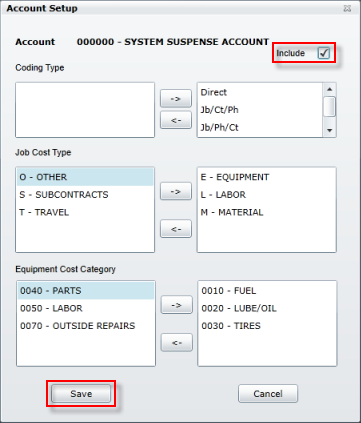
Once a GL code has been set up, any user with coding privileges can select from the available coding types whenever they manually code a transaction under that GL account. The same coding types can be selected when mass coding multiple transactions. For more information, see Coding Transactions.