Comdata Expense Management System -- CEMS |
 |
Comdata Expense Management System -- CEMS |
 |
The importing feature allows you to import your company's general ledger accounting structure into CEMS for easy expense coding.
1. Access this feature from the CEMS home page by selecting .
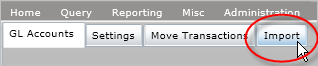
The Import Preview page opens.
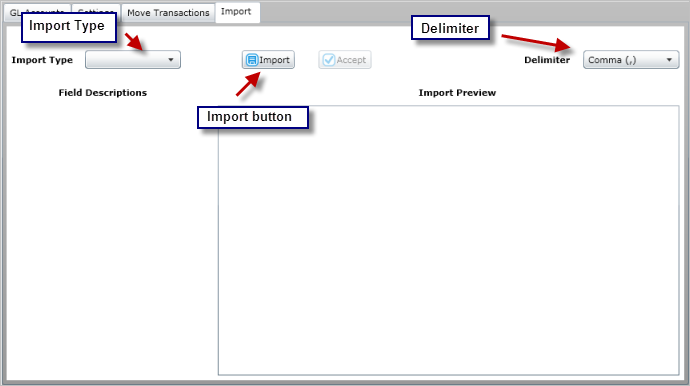
2. Select the type of expense code (Import Type) for the file you are importing from these available options:
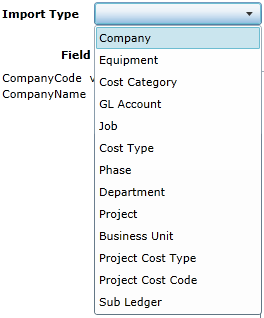
3. Use the to select the appropriate delimiter type for the file you will upload. The options are Comma (csv), Colon, Semicolon, Vertical Bar, or Asterisk.
4. Select the to upload your file layout to the Import Preview panel. The file must be an Excel document. Select to save the previewed file to your expense coding options in CEMS.
Note: The file you upload must have the fields in the order shown under the Field Descriptions. The field order displayed under Import Preview may be different.
Example: Import for Cost Category
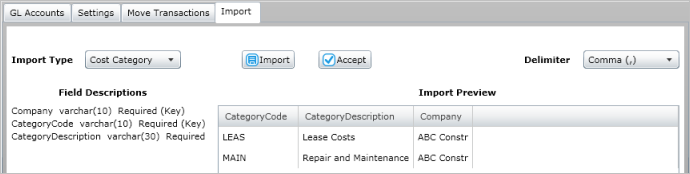
If your file fails to upload to the Import Preview, or if you cannot accept the files to save, be sure:
You have selected the correct file delimiter type (ex., Comma for a CSV file).
The file you are uploading is not also open in your spreadsheet software.
There are no additional fields in your file beyond the fields specified for that Import Type.