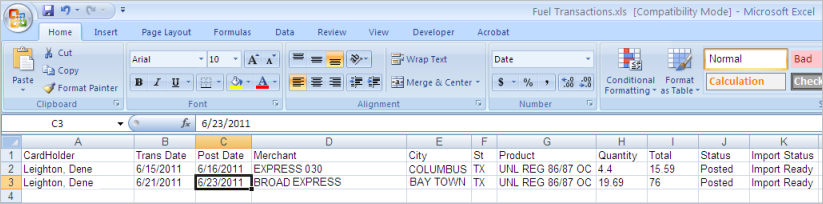Comdata Expense Management System -- CEMS |
 |
Comdata Expense Management System -- CEMS |
 |
The Transaction Query page allows you to pull specific, detailed information on a cardholder's transactional data. Transactions are sorted into regular and fuel transactions. The data can be exported into a Microsoft Excel document for your records. Cardholders can run queries on themselves.
1. Select Query from the main menu bar.
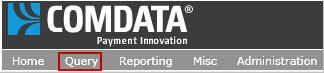
The Transaction Query page opens. Note that some fields are not required.
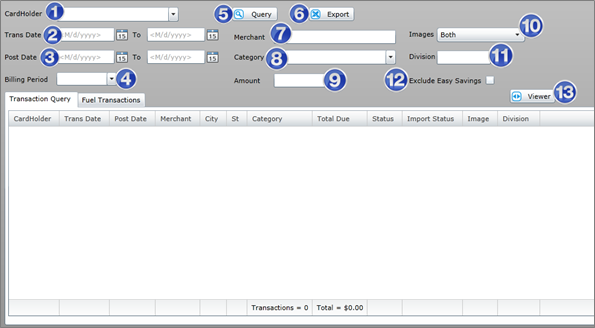
| Field | Image |
Description |
| 1. Cardholder |  |
Select a cardholder. If you are logged in as a cardholder, only your name will display. |
| 2. Trans Date |  |
Enter the date range of transactions to view. |
| 3. Post Date |  |
Enter the date range of the transaction postings to view. |
| 4. Billing Period |  |
Use this option in place of selecting a post date. |
| 5. Query |  |
Runs a query |
| 6. Export |  |
Exports your query results to an Excel document. |
| 7. Merchant |  |
Not required. If you know the name of a specific merchant, enter it here. |
| 8. Images | 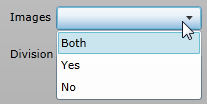 |
Not required. Used to filter query results by either transactions with an image, without, or both. |
| 9. Category |  |
Not required. Select a category code. |
| 10. Division | 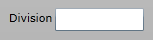 |
Not required. Enter the cardholder's division code to filter results by their division. |
| 11. Amount | 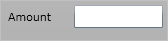 |
Not required. If you know the amount of the transaction you would like to query, enter it here. |
| 12. Exclude Easy Savings |  |
Used to filter out easy savings transactions from the query results |
| 13. Viewer |  |
Opens the Transaction Viewer window |
2. Fill out the necessary information and run a query. Once you run a query, the transaction information displays in the dashboard. The Transaction Query tab shows all transactions for a selected date range.
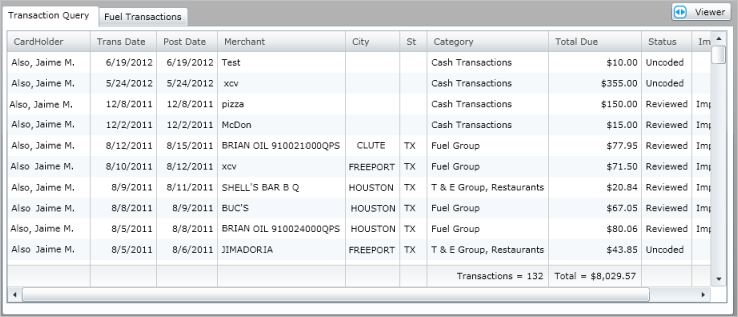
The Fuel Transactions tab lists only the fuel transactions for a selected date range.
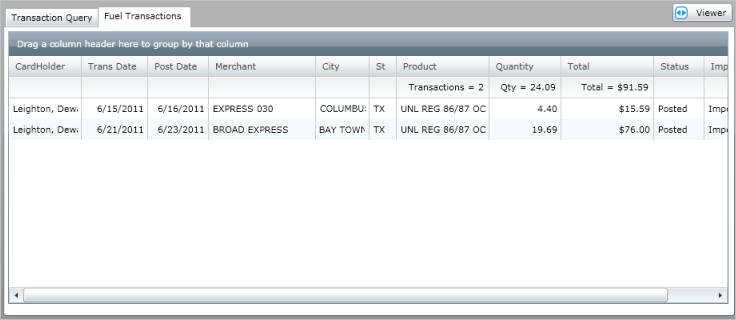
If you would like to save your query, select the . This gives you the option to export all data in the query into an Excel document.